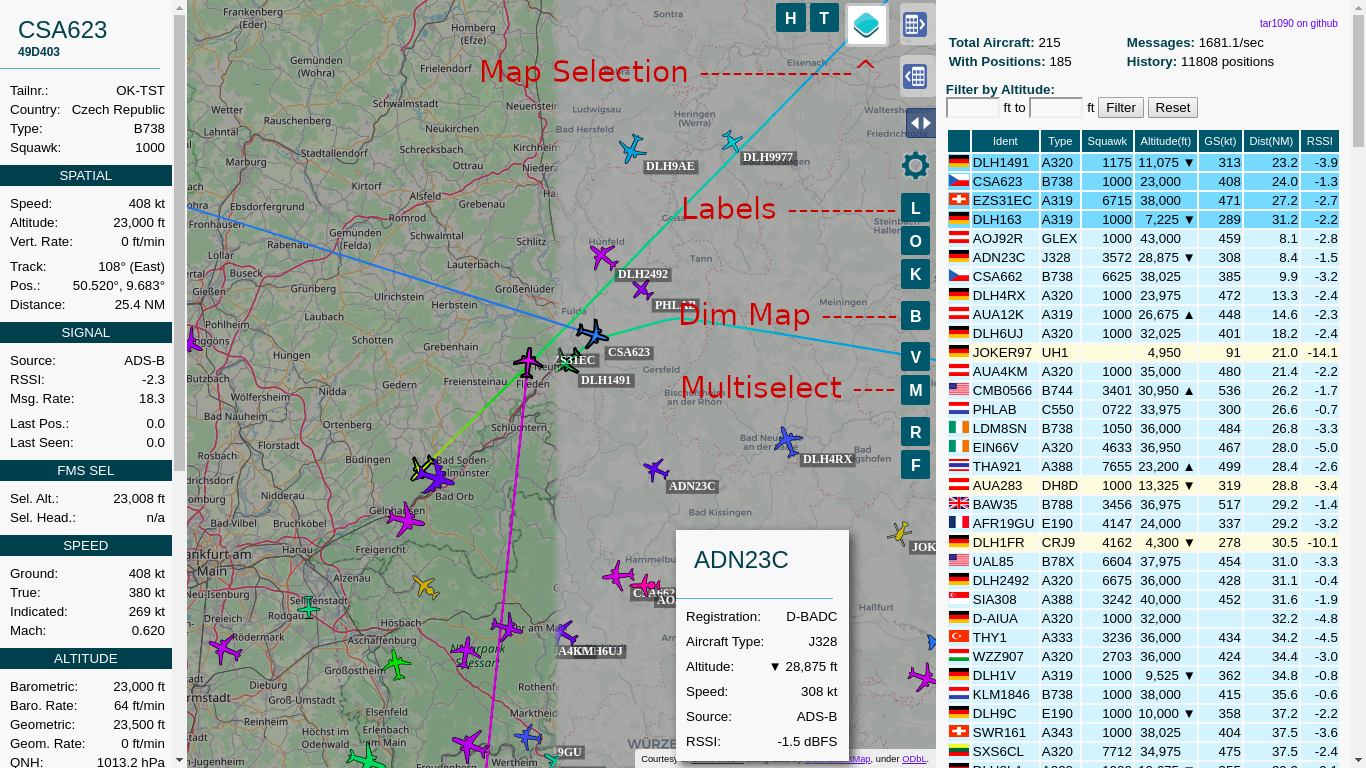Provides an improved dump1090-fa webinterface
- Improved adjustable history
- Show All Tracks much faster than original with many planes
- Multiple Maps available
- Map can be dimmed/darkened
- Multiple aircraft can be selected
- Labels with the callsign can be switched on and off
See the bottom of the page for screenshots
sudo bash -c "$(wget -q -O - https://raw.githubusercontent.com/wiedehopf/tar1090/master/install.sh)"
Click the following URL and replace the IP address with address of your Raspberry Pi:
Check further down or keyboard shortcuts.
Edit the configuration file to change the interval in seconds and number of history files saved:
sudo nano /etc/default/tar1090
Ctrl-x to exit, y (yes) and enter to save.
Apply the configuration:
sudo systemctl restart tar1090
The duration of the history in seconds can be calculated as interval times history_size.
sudo nano /usr/local/share/tar1090/html/config.js
Ctrl-x to exit, y (yes) and enter to save. Then Ctrl-F5 to refresh the web interface in the browser.
# ENABLE:
sudo sed -i -e 's?.*flightawareLinks.*?flightawareLinks = true;?' /usr/local/share/tar1090/html/config.js
# ENABLE if the above doesn't work (updated from previous version)
echo 'flightawareLinks = true;' | sudo tee -a /usr/local/share/tar1090/html/config.js
# DISABLE:
sudo sed -i -e 's?.*flightawareLinks.*?flightawareLinks = false;?' /usr/local/share/tar1090/html/config.js
Then Ctrl-F5 to refresh the web interface in the browser.
This is the relevant part in the configuration file:
# Change to yes to enable UAT/978 display in tar1090
ENABLE_978=no
# If running dump978-fa on another computer, modify the IP-address as appropriate.
URL_978="http://127.0.0.1/skyaware978"
Open and save as described above in the Configuration section. Follow the instructions in the file.
wget -q -O /tmp/install.sh https://raw.githubusercontent.com/wiedehopf/tar1090/master/install.sh
sudo bash /tmp/install.sh /run/combine1090
sudo bash -c "$(wget -q -O - https://raw.githubusercontent.com/wiedehopf/tar1090/master/uninstall.sh)"
- Q and E zoom out and in.
- A and D move West and East.
- W and S move North and South.
- C or Esc clears the selection.
- M toggles multiselect.
- T selects all aircraft
- B toggle map brightness
The script can install multiple instances, this is accomplished by first editing /etc/default/tar1090_instances:
On each line there must be one instance. First on the line the source directory where the aircraft.json is located. Second on the line the name where you want to access the according website.
The main instance needs to be included in this file.
Example file:
/run/dump1090-fa tar1090
/run/combine1090 combo
/run/skyaware978 978
After saving that file, just run the install script and it will install/update all instances.
The run folder and systemd service will be called tar1090-combo and tar1090-978 in this example file. The main instance is the exception to that rule, having systemd service and run directory called just tar1090.
For example removing the instance with the name combo and 978:
First remove the corresponding line from /etc/default/tar1090_instances and
save the file so when you update it doesn't get installed again.
Then run the following command adapted to your instance name, you'll need to include the tar1090- which is automatically added for the service names:
sudo bash /usr/local/share/tar1090/uninstall.sh tar1090-combo
sudo bash /usr/local/share/tar1090/uninstall.sh tar1090-978
If the instance was installed with the old method without the tar1090_instances file, you'll have to try without the tar1090- before the combo, like this:
sudo bash /usr/local/share/tar1090/uninstall.sh combo
sudo bash /usr/local/share/tar1090/uninstall.sh 978
Placing tar1090 on port 8504:
sudo cp /usr/local/share/tar1090/95-tar1090-otherport.conf /etc/lighttpd/conf-enabled
sudo systemctl restart lighttpd
Placing tar1090 at / instead of /tar1090:
sudo cp /usr/local/share/tar1090/99-tar1090-webroot.conf /etc/lighttpd/conf-enabled
sudo systemctl restart lighttpd
Note 1: This will only work if you are using dump1090-fa and the default install
Note 2: if those cause lighttpd not to start for any reason some other lighttpd configuration is conflicting. To solve the problem just delete the configuration you copied there:
sudo rm /etc/lighttpd/conf-enabled/95-tar1090-otherport.conf
sudo rm /etc/lighttpd/conf-enabled/99-tar1090-webroot.conf
sudo systemctl restart lighttpd
If nginx is installed, the install script should give you a configuration file you can include. The configuration needs to go into the appropriate server { } section and looks something like this in case you are interested:
location /tar1090/data/ {
alias /run/dump1090-fa/;
}
location /tar1090/chunks/ {
alias /run/tar1090/;
location ~* \.gz$ {
add_header Cache-Control "must-revalidate";
add_header Content-Type "application/json";
add_header Content-Encoding "gzip";
}
}
location /tar1090 {
try_files $uri $uri/ =404;
alias /usr/local/share/tar1090/html/;
}
If you are using another dump1090 fork, change /run/dump1090-fa in this section:
location /tar1090/data/ {
alias /run/dump1090-fa/;
}