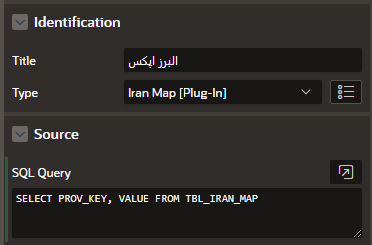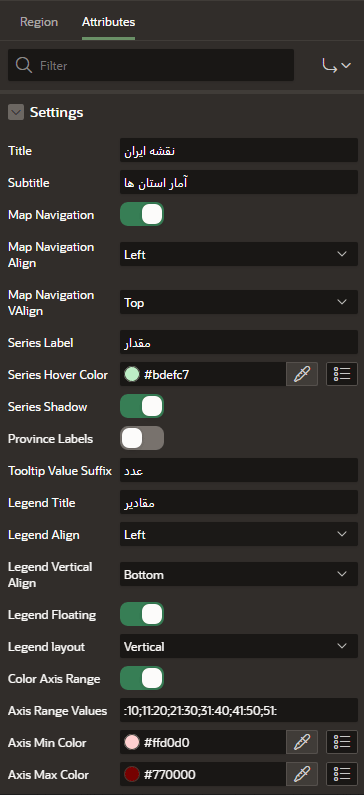Axis Range Values
from:to;from:to;from:to
Sample range values: :10;11:20;21:30;31:40;41:50;51;52: The result you see on the map: < 10 11 - 20 21 - 30 31 - 40 41 - 50 51 - 51 > 52
Use this option to import an exported plug-in to your application. Importing a plug-in can be done from the Plug-ins page under Shared Components, as described here, or from the App Builder home page.
To import a plug-in:
- Navigate to the Shared Components page:
- On the Workspace home page, click App Builder.
- Select an application.
- On the Application home page, click Shared Components.
The Shared Components page appears.
- Under Other Components, click Plug-ins.
- Click Import.
The import Plug-in page appears.
- For Specify File:
- Import file - Enter or browse to the name of the import file.
- File Type - Select Plug-in.
- File Character Set - Select the import file character set encoding.
- Click Next.
- For File Import Confirmation, click Next.
- For Install, click Install Plug-in.
We used the following link:
https://www.highcharts.com/demo/maps