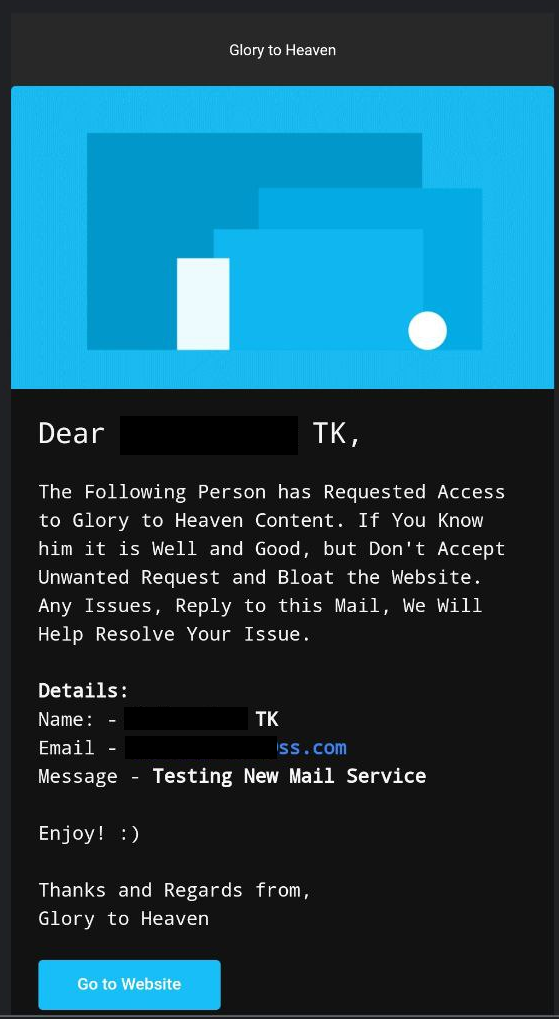-
-
Notifications
You must be signed in to change notification settings - Fork 248
Configuring ENV Variables for Backend
-
If You have Deployed Manually Using Git and Heroku, then You have to follow the Following Steps to Configure Your Variables:
-
Login in to Your Heroku Account.
-
Open the App in which You have Deployed the backend.
-
Navigate to Settings Tab inside the app.
-
Click on the Button
Reveal Varsto Reveal the Variable Section. -
Very Important: See that the Variable name should be Same as the Below. All Variable Names will be in Uppercase..
-
-
In case You have Used my gindex-cli-tool, You don't have to worry about this, since everything will be taken care by the tool. You have to enter only the variable values.
-
DBURL:
- Put the Connection String that You have Copied When you Setted up the MongoDB
- If Not, Go to Here and Copy the Connection String.
-
SITE:
- This is your heroku backend site address, which should be as follows:
-
EMAILID:
-
Put the Email id that You have Created.
-
If Not, Go to Here and Follow the Steps.
-
-
EMAILPASS:
-
Put Your Email Password for the SMTP Mail Account you have Created.
-
If Not, Go to Here and Follow the Steps.
-
-
EMAILPORT:
- Put the SMTP Port of the SMTP Mail Account.
- If Not, Go to Here and Follow the Steps.
-
EMAILSERVICE:
- Enter the SMTP Mail Provider Name.
- Example: Yahoo, Yandex.
-
EMAILSMTP:
- Enter the SMTP address you have Copied for the SMTP Mail Account.
- If Not, Go to Here and Follow the Steps.
-
ADMINEMAIL:
- Enter the Root User's Email id - can be Anything, Need not be Same as the SMTP Mail Account email id.
- User Requests to Join will be Sent to this Admin Email, then the Admin can Accept the Requests.
-
REPLYTOMAIL:
- Enter the Email same as Admin Email Variable before.
-
MAXSESSIONS:
-
This is used to restrict usage of account on desired number of login on different devices/browsers.
-
For example: if you enter 2 maxsessions then you can login in 2 devices/browsers at one time and if you login in 3rd device then 1st one will get logged out
-
Enter numeric value only!
-
-
EMAILGIF:
-
This will be used to enter a photo on top of emails.
-
Enter a JPG/PNG/GIF and maintain 4:5 ratio otherwise it will land in spam!
-
-
SITESECRET:
- This will be used when setting up root/superadmin user in backend to verify its you.
-
TMDBAPI:
-
This will be used to render Movies/TV Series posters and information.
-
Get the API Key from this Step
-
-
FRONTENDURL:
-
This will be front end URL, if you wish you can GA domain or just stuck with workers domain, You can visit here to create a worker on cloudflare and get a free .ga domain!
-
Multiple URL's Can be Given by Putting a , Example:
https://sample1.com,https://sample2.com -
URL's Should Contain http / https and Should not Contain a trailing / at the end.
-
-
FRONTENDSITENAME:
-
Name it anything as per your choice for example: MyIndex
-
This will show in automated e-mail templates.
-
-
TOKENSECRET:
-
It can be anything randomly generated. This will be Used to Issue JSON Web Tokens and Verify it. Recommended to Have Minimum 15 to 20 Characters. That will be Safe.
-
Use https://passwordsgenerator.net for generating long string.
-
That's it Regarding Configuring Variables for Backend. After all this, It should be Up and Running
Important: This project is only for personal use to share content with family and friends, do not use for commercial purpose. You are Absolutely Free to Use it for Personal and for Educational Purposes, I don't Restrict that but If I Find anyone Using for Commercial Purposes, then Strict Action can be Taken.
Is that documentation missing something? Isn't it clear enough? Help me improve it by filing a Github issue.
Wiki Documented and Structured by - Shan.tk