-
Notifications
You must be signed in to change notification settings - Fork 3
Netlist Rules and Examples
Radhakrishna Sanka edited this page Apr 30, 2017
·
13 revisions
The MINT/netlist file is a plain text file that has the extension '.uf' (eg. device.uf).
The basic structure of the netlist as follows:
- (Optional) Import the modules you will need to use in the design.
- Declare the type of device and the device name.
- (Optional) Instantiate the imported modules.
- Declare each layer present in the device.
- Within each layer declare the components and channels on that layer.
- (Optional) Within each layer, set the position of the components in that layer.
Summary of the basic MINT device structure
#Single Comments start with '#' symbol. There is no current support for multiline comments
IMPORT nameofdevicetoimport
DEVICE nameofthisdevice
nameofdevicetoimport instance1, instance2, .... ;
LAYER FLOW
...
END LAYER
LAYER CONTROL
...
END LAYER
Note: The full example in text is given right after this tutorial.


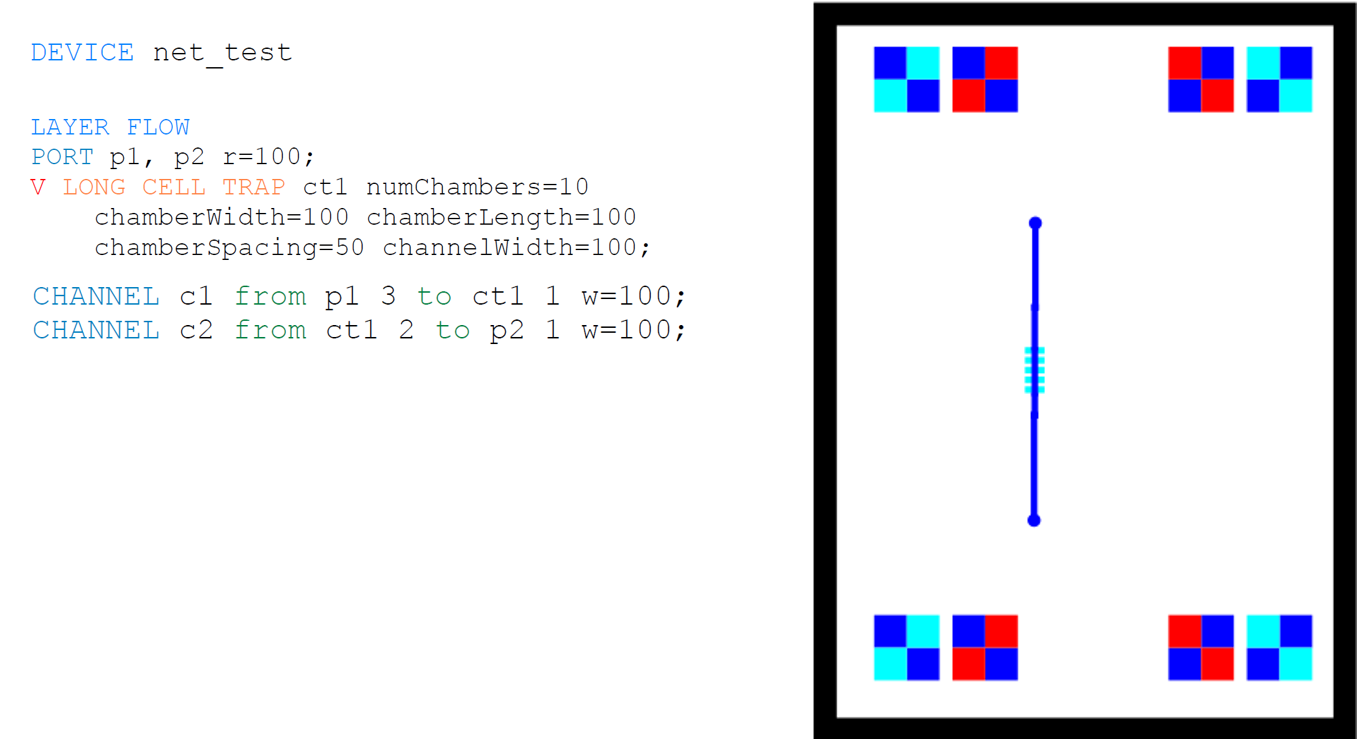

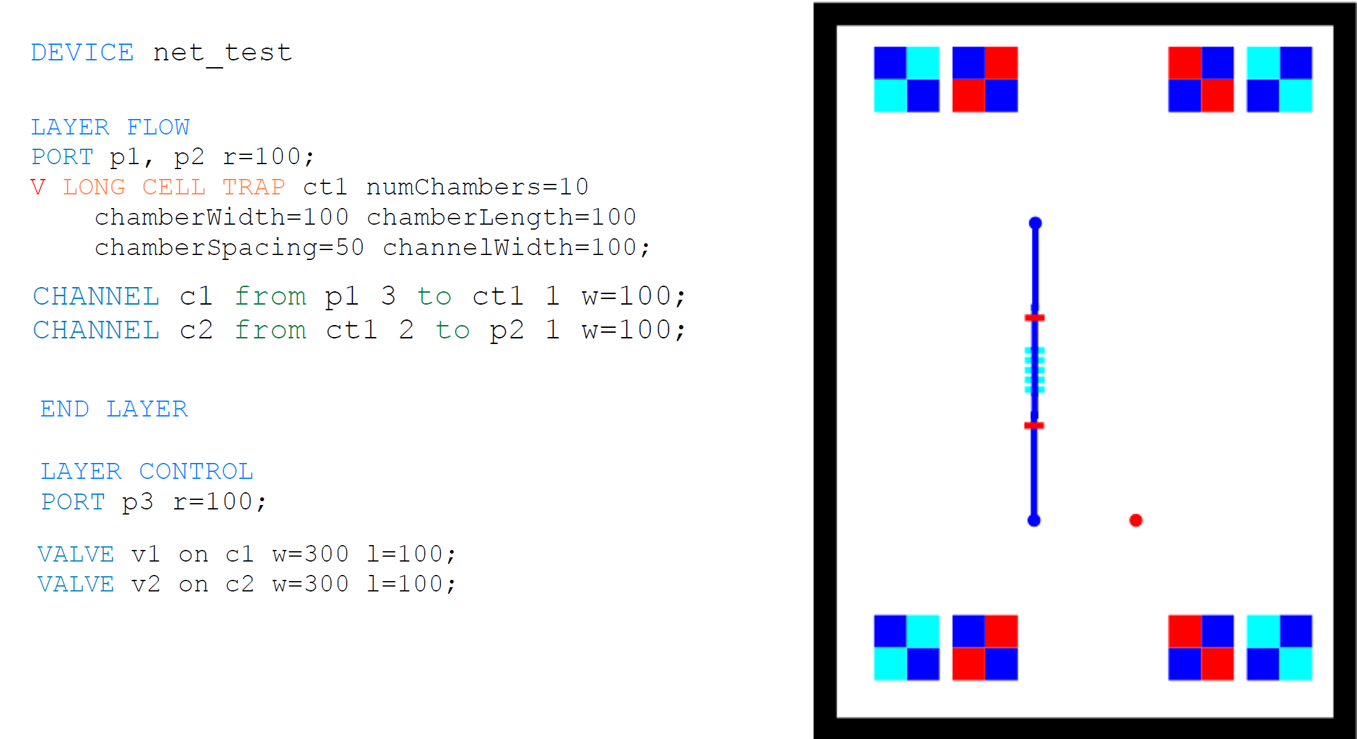
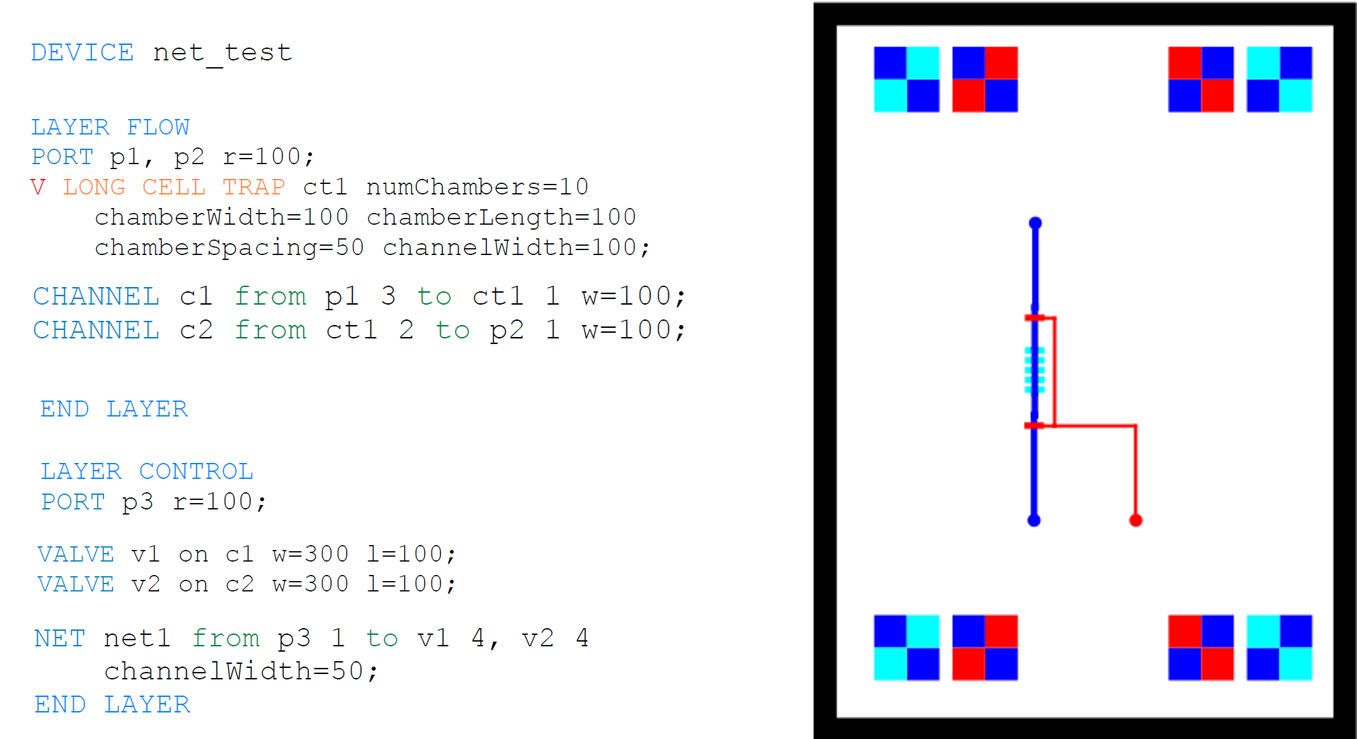
DEVICE net_test
LAYER FLOW
PORT p1, p2 r=100;
V LONG CELL TRAP ct1 numChambers=10 chamberWidth=100 chamberLength=100 chamberSpacing=50 channelWidth=100;
CHANNEL c1 from p1 3 to ct1 1 w=100;
CHANNEL c2 from ct1 2 to p2 1 w=100;
END LAYER
LAYER CONTROL
PORT p3 r=100;
VALVE v1 on c1 w=300 l=100;
VALVE v2 on c2 w=300 l=100;
NET net1 from p3 1 to v1 4, v2 4 channelWidth=50;
END LAYER
MINT allows the designer to fix the position of a component through the SET statement.
Syntax
ufname SET X INT Y INT
Fluigi: An end-to-end Software Workflow for Microfluidic Design
@PhdThesis{Huang2014,
Title = {Fluigi: An end-to-end Software Workflow for Microfluidic Design},
Author = {Huang, Haiyao},
School = {Boston University},
Year = {2015},
URL = {http://cidarlab.org/wp-content/uploads/2016/02/ch_2015_thesis.pdf}
}
@Misc{mintiwbda16,
author = {Sanka, Radhakrishna and Huang, Haiyao and Silva, Ryan and Densmore, Douglas},
title = {MINT - Microfluidic Netlist},
howpublished = {poster presented at IWBDA 2016},
month = aug,
year = {2016},
abstract = {http://cidarlab.org/wp-content/uploads/2016/09/mint-iwbda16.pdf},
url = {http://cidarlab.org/wp-content/uploads/2016/09/MINT-IWBDA-2016-Poster-Template-copy.pdf}
}